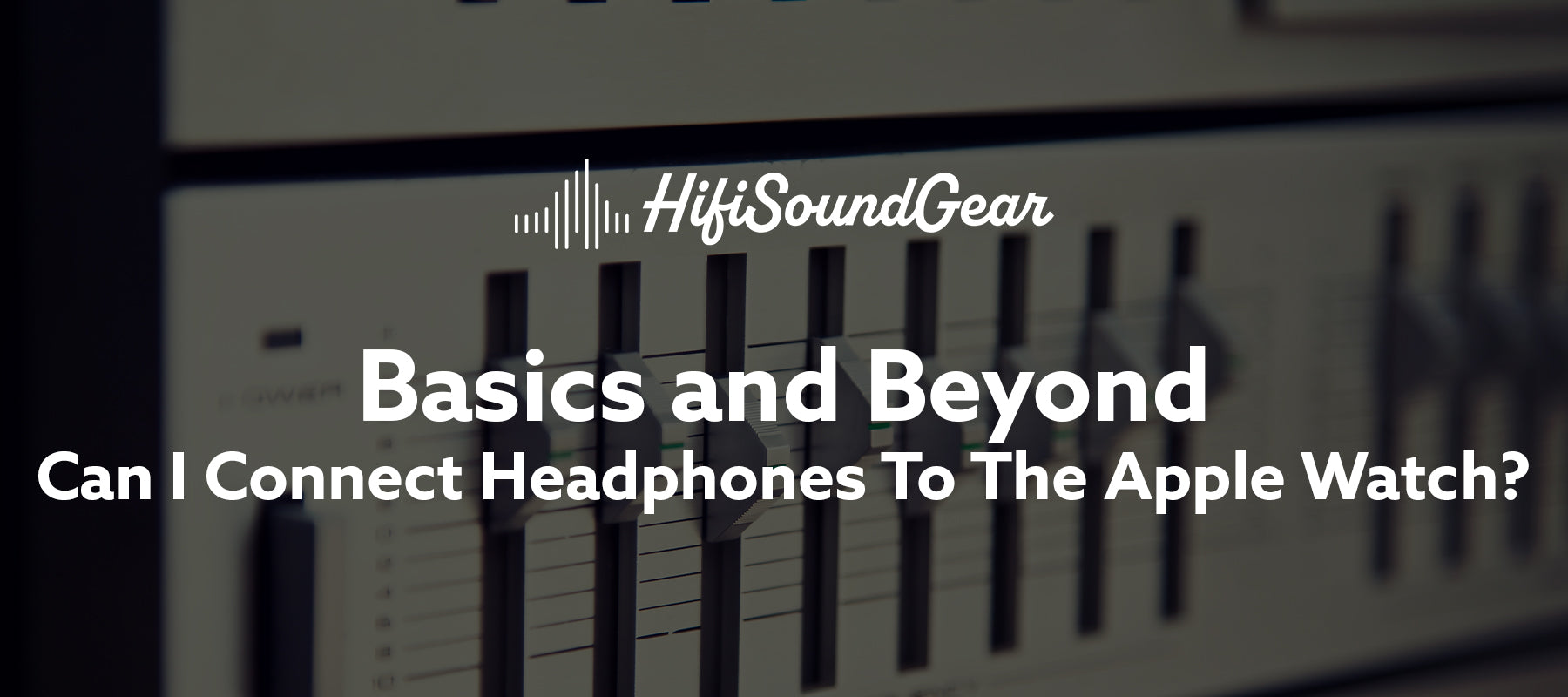
Can I Connect Headphones To The Apple Watch?
Ever stared at your Apple Watch wondering if it could be your pocket DJ without the pocket? You're not alone! With the rising popularity of the Apple Watch as a standalone device for fitness tracking and music streaming, many users are curious about its audio capabilities.
This comprehensive guide will walk you through everything you need to know about pairing headphones with your Apple Watch, from Bluetooth basics to troubleshooting those pesky connection issues that make you want to throw your gadgets into the sonic abyss!
Table of Contents
- What Types of Headphones Work With Apple Watch?
- Step-by-Step Guide to Connecting AirPods to Apple Watch
- Connecting Third-Party Bluetooth Headphones to Apple Watch
- Using Your Connected Headphones With Apple Watch Apps
- Troubleshooting Common Connection Issues
- Apple Watch Models and Their Audio Capabilities
- Conclusion
What Types of Headphones Work With Apple Watch?

The audio ecosystem surrounding your wrist-based command center is surprisingly diverse, though there are some important limitations to understand before you dive into the wireless symphony.
All Apple Watch models rely exclusively on Bluetooth connectivity for external audio output. This means that any wired headphone aficionados hoping to plug directly into their watch will need to adjust their expectations faster than a compressor handles transients. There's simply no headphone jack or physical audio port on any Apple Watch model.
The good news? The Bluetooth implementation on Apple Watches is robust, supporting a variety of connection profiles including A2DP (Advanced Audio Distribution Profile) for high-quality stereo audio streaming. This means your watch can transmit decent audio bitrates, though not quite at the fidelity levels audiophiles might crave when connecting to more sophisticated sources.
Apple's first-party options—AirPods, AirPods Pro, and AirPods Max—offer the most seamless integration with the Apple Watch. They're tuned to work within the Apple ecosystem, providing features like automatic device switching and optimized power management. Think of them as instruments specifically designed for this particular orchestra.
Third-party Bluetooth headphones are also compatible, though the connection process may require a few extra steps compared to Apple's own audio products. Most standard Bluetooth headphones supporting versions 4.0 and above will play nice with your Apple Watch, though some specialized features may be limited to Apple's own audio solutions.
Step-by-Step Guide to Connecting AirPods to Apple Watch
Connecting AirPods to your Apple Watch is much like setting up a perfect monitoring chain—once done right, it just works. Here's the signal path to follow:
- Ensure your AirPods are charged and in their case with the lid open.
- On your Apple Watch, go to Settings → Bluetooth.
- Your AirPods should appear in the list of devices if they've been previously paired with your iPhone using the same Apple ID.
- Tap on your AirPods from the list to connect.
- If your AirPods don't appear automatically, press and hold the setup button on the back of the AirPods case until the status light flashes white.
The beauty of Apple's ecosystem is that AirPods paired with your iPhone are automatically available to your Apple Watch through your iCloud account—like having a universal patch bay that routes your signal without additional cables. This iCloud-based handshaking protocol means you generally only need to go through the full pairing process once.
For optimal connection quality, keep your AirPods within 30-60 feet of your Apple Watch, though walls and other physical barriers can attenuate this range faster than a low-pass filter cuts high frequencies.
Connecting Third-Party Bluetooth Headphones to Apple Watch

Non-Apple headphones require a slightly different approach, much like setting up a third-party plugin in your otherwise stock DAW. The process goes like this:
- Put your headphones in pairing mode (consult your headphones' manual, but typically this involves holding down a power or dedicated pairing button until a light flashes).
- On your Apple Watch, open Settings → Bluetooth.
- Wait for your headphones to appear in the "Other Devices" section.
- Tap on the headphones' name to pair and connect.
- If prompted for a PIN code, try the standard "0000" or "1234" if not specified in your headphones' documentation.
Third-party headphones won't benefit from the automatic device switching that makes AirPods so convenient in the Apple ecosystem. It's like using third-party preamps—they might sound great, but you lose some of the integrated convenience of a matched system.
Some audiophile-grade Bluetooth headphones support advanced codecs like aptX or LDAC, but Apple Watch primarily uses the AAC codec, so any higher-resolution capabilities of your fancy headphones won't come into play here. The audio signal will be downmixed to match the watch's supported codec—similar to how high-resolution audio gets dithered down when exported to standard formats.
Using Your Connected Headphones With Apple Watch Apps

Once you've established a solid connection—the equivalent of a clean signal path—your Apple Watch transforms into a surprisingly capable audio source.
The native Music app lets you control playback with standard transport controls (play/pause, skip tracks, adjust volume) directly from your watch face. If you're using AirPods, a double-tap gesture (or squeeze on AirPods Pro stems) can trigger Siri or skip tracks, depending on your settings.
Third-party audio apps like Spotify, Pandora, and podcast players can also route audio through your connected headphones. The watch OS audio routing system functions much like a virtual mixing console, directing the audio signal from various apps through the Bluetooth output path to your headphones.
For calls, connected headphones allow you to answer directly from your wrist and speak through the headphones' microphone—a neat trick that feels straight out of a spy movie. The watch intelligently routes the call audio through your headphones rather than its built-in speaker, maintaining privacy and improving clarity.
Siri integration works seamlessly with connected headphones, letting you issue voice commands without needing to raise your wrist to your mouth. It's like having a transparent compressor in your signal chain—working behind the scenes to make everything function smoothly without drawing attention to itself.
Troubleshooting Common Connection Issues
Even the most well-designed systems occasionally develop noise in the signal path. Here's how to clean up the most common issues:
If your headphones won't connect or keep disconnecting (the audio equivalent of dropout glitches), try these fixes:
- Ensure both devices have sufficient battery (low power can cause Bluetooth instability, much like how a tube amp sounds weak before it completely fails).
- Turn Bluetooth off and on again on your Apple Watch (Settings → Bluetooth → toggle off, wait 5 seconds, toggle on).
- Forget the device and repair if experiencing persistent issues:
- On your watch, go to Settings → Bluetooth
- Tap the info "i" button next to your headphones
- Select "Forget This Device" and then repair
For audio quality issues (the digital equivalent of an unclean signal), try these adjustments:
- Reduce the distance between your watch and headphones (Bluetooth signal degrades with distance, just like how cable length affects analog audio).
- Remove potential sources of interference like Wi-Fi routers, microwave ovens, or other 2.4GHz devices that create noise in the same frequency spectrum.
- Update your Apple Watch and headphone firmware to ensure you have the latest Bluetooth optimizations and bug fixes.
If you experience significant audio latency (that annoying delay between seeing and hearing, like an out-of-sync monitoring setup), be aware that some latency is normal with Bluetooth technology. AirPods typically have lower latency than third-party options when paired with Apple devices due to optimized W1/H1 chip integration.
Apple Watch Models and Their Audio Capabilities
Not all Apple Watches deliver the same sonic performance, much like how different preamp models color your sound in subtle ways:
Storage capacity varies significantly between models, affecting how much music you can store locally:
- Apple Watch SE and Series 4-6: 32GB
- Apple Watch Series 7-9: 32-64GB depending on configuration
- Apple Watch Ultra: 32GB
This storage determines how much music you can sync for offline playback without your iPhone nearby—something to consider if you're planning marathon listening sessions away from cellular connectivity.
Bluetooth versions have evolved across generations, with newer models offering improved range and stability:
- Series 4-5: Bluetooth 5.0
- Series 6-9 and SE (2nd gen): Bluetooth 5.0
- Apple Watch Ultra: Bluetooth 5.3
Higher Bluetooth versions generally offer more stable connections and better power efficiency, similar to how newer audio interfaces tend to have lower noise floors and better driver stability.
Battery performance when streaming audio varies by model, but expect approximately:
- 3-4 hours of continuous streaming on older models (Series 4-5)
- 5-6 hours on newer models (Series 6-9)
- Up to 8-10 hours on Apple Watch Ultra with its larger battery
Built-in speakers have improved over generations, though they're still comparable to smartphone speakers rather than dedicated audio devices. The built-in speaker serves as a backup monitoring option when headphones aren't available, similar to how studio monitors complement your headphone mix.
Conclusion
Connecting headphones to your Apple Watch unlocks a whole new dimension of functionality for this powerful wearable. Whether you're taking calls on the go, jamming out during workouts without your phone weighing you down, or simply enjoying your favorite podcast while cooking dinner, the Apple Watch-headphone combo delivers unparalleled convenience.
Remember that Bluetooth technology, while incredibly useful, sometimes requires a bit of patience during setup. The initial connection process is like calibrating a new piece of audio gear—a small investment of time that pays dividends in future ease of use.
AirPods offer the most seamless experience, but plenty of third-party options provide excellent alternatives, often at more attractive price points or with different sonic signatures. Much like choosing between different headphone models for studio work, the right choice depends on your specific needs and preferences.
Elevate Your Listening Experience With These Related Articles
Enjoyed this article? Feel free to check out these related topics!

