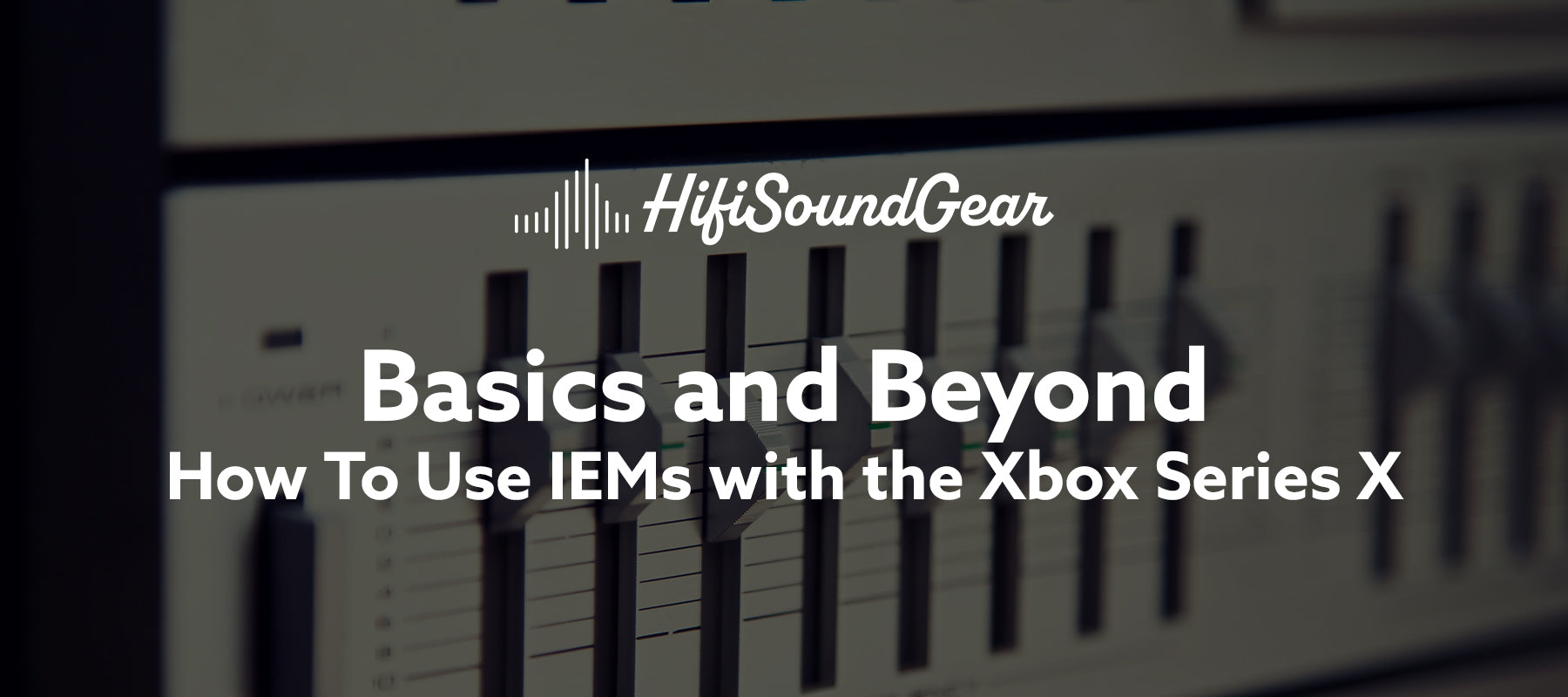
How To Use IEMs with the Xbox Series X
Whether you're tracking enemy footsteps in Halo Infinite or basking in the orchestral glory of Starfield's soundtrack, connecting your favorite In-Ear Monitors (IEMs) to the Xbox Series X can transform your gaming experience from basic broadcast to audiophile nirvana.
Discover how to use in-ear monitors with the Xbox Series X in this quick guide.
Table of Contents
- Understanding Xbox Series X Audio Output Options
- Understanding IEMs and Their Gaming Benefits
- Direct Connection Methods
- Choosing the Right IEM Connection Method
- Using External DACs and Amps
- Optimizing Xbox Audio Settings for IEMs
- Common IEM + Xbox Series X Challenges and Solutions
- Recommended IEM Models for Xbox Gaming
- Conclusion
Understanding Xbox Series X Audio Output Options

Before diving into setup options, it's important to understand the Xbox Series X's audio architecture. The console itself offers several audio output methods, each with distinct advantages and limitations:
The controller's 3.5mm jack provides the simplest connection method, but it comes with significant limitations. The built-in Digital-to-Analog Converter (DAC) in the controller is functional but not exceptional, and power output is limited—meaning high-impedance audiophile IEMs might sound underwhelming without additional amplification.
The Xbox Series X eliminated the optical audio output found in previous generations, creating a challenge for users of optical-based audio systems. However, HDMI audio extraction remains an option for those wanting to use external DACs and amps.
USB audio is supported, but with significant restrictions on compatible devices. The Xbox isn't as plug-and-play friendly as PC when it comes to USB audio interfaces.
Understanding IEMs and Their Gaming Benefits

In-Ear Monitors (IEMs) aren't just fancy earbuds—they're precision audio tools originally designed for professional musicians.
Unlike consumer earbuds, IEMs feature specialized drivers that deliver exceptional sound clarity and detail, often utilizing balanced armature drivers, dynamic drivers, or hybrid configurations to reproduce sound with stunning accuracy.
The primary gaming advantage of IEMs comes from their superior soundstage and imaging capabilities. When a shooter fires at you from the northwest corner of the map, properly driven IEMs can pinpoint that directional information with laser precision. This spatial awareness is quite literally game-changing in competitive scenarios.
IEMs also provide exceptional noise isolation, creating an immersive audio bubble that blocks out environmental distractions. While over-ear headphones press against your outer ears and can become uncomfortable during marathon gaming sessions, properly fitted IEMs sit comfortably in your ear canal, allowing for hours of fatigue-free gaming.
Direct Connection Methods
The simplest approach is connecting your IEMs directly to the Xbox controller's 3.5mm headphone jack. This method works best with low-impedance IEMs (typically under 32 ohms) that don't require much power to drive properly.
To set up:
- Plug your IEMs directly into the controller's 3.5mm jack
- Navigate to Settings > General > Volume & audio output
- Select "Headset format"
- Choose either "Stereo uncompressed" or try "Windows Sonic for Headphones" for virtual surround
Audio quality through the controller is limited by its internal DAC, which isn't designed for audiophile-grade reproduction. You might notice decreased dynamic range and a somewhat compressed soundstage compared to dedicated audio solutions.
For those experiencing low volume issues, ensure your controller firmware is updated, as Microsoft has addressed audio output levels in previous updates. If volume remains insufficient, consider IEMs with higher sensitivity ratings (measured in dB/mW) rather than higher impedance models.
Choosing the Right IEM Connection Method

Your connection method is like choosing between analog and digital recording paths – each has its merits. For the purest signal path, consider an external DAC/Amp combo that can handle your IEMs' power requirements like a proper studio monitoring system. Popular options include the Creative Sound BlasterX G6 or the Astro MixAmp Pro TR, which act like miniature recording interfaces for your gaming setup.
When connecting directly to the controller, think of it as using the built-in headphone amp on a pocket recorder – it works, but you might be leaving some dynamic range on the table. For high-impedance IEMs (>32 ohms), an external amplifier is almost mandatory to achieve proper volume levels and dynamic response.
Wireless adapters are like using Bluetooth in the studio – convenient but with some compromises. They can introduce latency (that dreaded delay between seeing and hearing) and potentially compress the audio signal. If you go this route, look for adapters supporting low-latency codecs like aptX LL.
Using External DACs and Amps

To truly unlock the potential of quality IEMs, an external DAC/amp combo elevates the Xbox audio experience to audiophile territory. This setup bypasses the controller's modest audio hardware, delivering cleaner conversion and more powerful amplification.
Compatible USB DACs include the Sound BlasterX G6, Astro MixAmp Pro TR, and the FiiO KA3—though compatibility can be finicky with Xbox. Always verify Xbox Series X compatibility before purchasing.
For setup:
- Connect your DAC to the Xbox via USB
- Connect your IEMs to the DAC's headphone output
- Configure audio output settings on your Xbox to use the USB device
- Adjust gain settings on your DAC according to your IEMs' power requirements
For audiophiles running high-impedance IEMs, this setup is non-negotiable. The difference isn't subtle—it's like removing a blanket that you didn't realize was covering your speakers. Suddenly, footsteps have precise directionality, explosions exhibit controlled bass extension rather than muddy boom, and dialogue clarity improves dramatically.
Optimizing Xbox Audio Settings for IEMs

Time to dial in your mix! Navigate to Settings > General > Volume & Audio Output to access your virtual mixing console. Here's where the magic happens:
For competitive gaming, configure your spatial audio settings like a tracking engineer setting up monitoring for a drum session. Windows Sonic and Dolby Atmos excel at positioning audio cues in competitive games – think of them as your virtual acoustic treatment.
For single-player experiences, you might want to tweak the EQ to enhance the cinematic experience. Consider this your mastering phase:
- Bass boost for explosive scenes (but don't overdo it – muddy bass is like a poorly tuned kick drum)
- Mid-range clarity for dialogue (crucial for story-driven games)
- High-end presence for environmental details (those subtle audio cues that create immersion)
Common IEM + Xbox Series X Challenges and Solutions

Like any complex signal chain, you might encounter some technical gremlins. Here's your troubleshooting toolbox:
Ground loop noise (that annoying hum) can be addressed with a ground loop isolator – think of it as your noise gate in the signal chain. If you're experiencing dropouts, check for wireless interference from other devices, just as you would in a wireless microphone setup.
For chat functionality, many IEMs come with built-in microphones, but they might not all play nice with the Xbox ecosystem. A separate boom mic or desktop microphone might be your best bet for clear communication – treat it like setting up a dedicated vocal chain.
Recommended IEM Models for Xbox Gaming
Here's your gear rundown, categorized by budget like a studio shopping list:
Budget-Friendly Champions ($50-100):
- KZ ZS10 Pro: Like a workhorse dynamic microphone, reliable and effective
- Tin T2: Clean and neutral, like a well-calibrated studio monitor
Mid-Range Masterpieces ($100-300):
- Moondrop Aria: Balanced and detailed, perfect for long gaming sessions
- Fiio FH3: Excellent imaging for competitive gaming
Premium Performers ($300+):
- 64 Audio U12t: The studio reference monitors of IEMs
- Moondrop Blessing 2: Exceptional detail retrieval for those crucial gaming moments
For FPS games like Call of Duty or Apex Legends, emphasize mid-range frequencies where footsteps and reload sounds live. Consider using IEMs with a slight V-shaped signature that boosts both treble detail and bass impact while maintaining clear mids.
For RPGs and atmospheric games like Elden Ring or Starfield, a more balanced or slightly warm signature enhances immersion. Here, soundstage width becomes more important than pinpoint imaging.
Racing games benefit from IEMs with excellent dynamic range and controlled bass response to capture both the roar of engines and the subtle details of tire grip changes.
Game-specific EQ presets can be created using the Xbox Accessories app, though the built-in EQ options are fairly basic. For serious audio tuning, consider a DAC with more advanced EQ functionality.
Conclusion
Time to put your new audio knowledge to work! With these optimizations, your Xbox Series X and IEM combo will deliver sound quality that would make a mastering engineer jealous.
Whether you're chasing the perfect competitive edge or looking to immerse yourself in vast gaming worlds, you're now equipped to experience every sonic detail your games have to offer. Game on, audiophiles!
Remember: The best audio setup is the one that makes your games sound amazing to your ears. Don't get too caught up in the specs – trust your ears and enjoy the enhanced gaming experience your IEMs provide!
Elevate Your Listening Experience With These Related Articles
Enjoyed this article? Feel free to check out these related topics!

